常见问题 2
1. wot-ui 的 toast + message-box 不生效。
layout引入wot-ui的toast+message-box。
vue
<!-- src/layouts/default.vue -->
<template>
<view>
<slot />
<wd-toast />
<wd-message-box />
</view>
</template>
unibest@2.1.0开始已经默认引入。
- 2.页面使用
ts
import { useMessage } from 'wot-design-uni'
const message = useMessage()
const handleClick = () => {
// 顺便测试 message 的使用
message.show('显示隐藏切换')
}2. uni-app 插件市场的插件如何使用?
hbx 模板可以直接引入,不在讨论范围内,下面描述的是 普通模板。
如果该插件支持
npm安装,则直接安装即可,推荐统一使用pnpm安装。接着根据该插件的文档使用即可。
下面描写的是不支持 npm 安装的插件。
这里以 sp-editor 富文本插件为例,插件地址
- 下载
uni-app插件市场的代码。(居然要登录+看广告)
- 下载
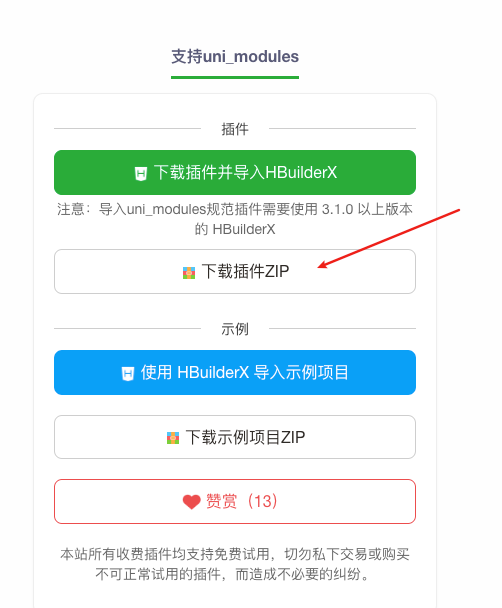
- 解压并拷贝到
unibest项目的uni_modules目录下。
- 解压并拷贝到
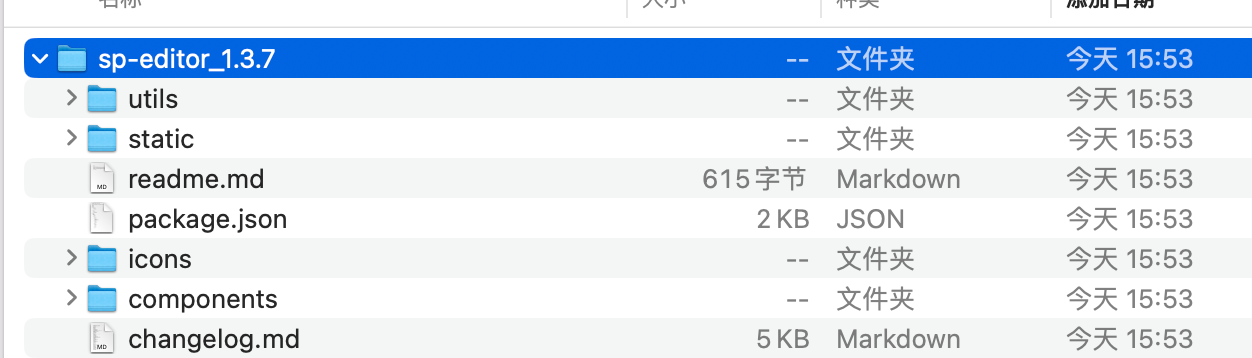
- 整理插件文件夹名称,把
sp-editor_1.3.7改为sp-editor。
- 整理插件文件夹名称,把
不改会报错,因为内部代码都是用
sp-editor不带版本号的。会导致查找文件失败。
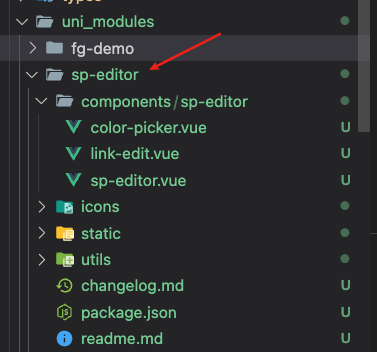
- 代码直接使用,无需引入组件。(
uni-app插件有一套规范,uni-app会自动查找,跟easycom类似。)
- 代码直接使用,无需引入组件。(
html
<template>
<view class="home">
<view class="editor-box">
<sp-editor
:toolbar-config="{
excludeKeys: ['direction', 'date', 'lineHeight', 'letterSpacing', 'listCheck'],
iconSize: '18px',
}"
@init="initEditor"
@input="inputOver"
@upinImage="upinImage"
@overMax="overMax"
@addLink="addLink"
@exportHtml="exportHtml"
></sp-editor>
</view>
</view>
</template>完整版见下:
Details
vue
<route lang="json5">
{
layout: 'demo',
style: { navigationBarTitleText: '富文本' },
}
</route>
<template>
<view class="home">
<view class="editor-box">
<sp-editor
:toolbar-config="{
excludeKeys: ['direction', 'date', 'lineHeight', 'letterSpacing', 'listCheck'],
iconSize: '18px',
}"
@init="initEditor"
@input="inputOver"
@upinImage="upinImage"
@overMax="overMax"
@addLink="addLink"
@exportHtml="exportHtml"
></sp-editor>
</view>
</view>
</template>
<script setup>
import { ref } from 'vue'
const editorIns = ref(null)
/**
* 获取输入内容
* @param {Object} e {html,text} 内容的html文本,和text文本
*/
function inputOver(e) {
// 可以在此处获取到编辑器已编辑的内容
console.log('==== inputOver :', e)
}
/**
* 超出最大内容限制
* @param {Object} e {html,text} 内容的html文本,和text文本
*/
function overMax(e) {
// 若设置了最大字数限制,可在此处触发超出限制的回调
console.log('==== overMax :', e)
}
/**
* 编辑器就绪
* @param {Object} editor 编辑器实例,你可以自定义调用editor实例的方法
* @tutorial editor组件 https://uniapp.dcloud.net.cn/component/editor.html#editor-%E7%BB%84%E4%BB%B6
* @tutorial 相关api https://uniapp.dcloud.net.cn/api/media/editor-context.html
*/
function initEditor(editor) {
editorIns.value = editor // 保存编辑器实例
// 保存编辑器实例后,可以在此处获取后端数据,并赋值给编辑器初始化内容
preRender()
}
function preRender() {
setTimeout(() => {
// 异步获取后端数据后,初始化编辑器内容
editorIns.value.setContents({
html: `<div> 猫猫<img src="https://img.yzcdn.cn/vant/cat.jpeg"/></div>`,
})
}, 1000)
}
/**
* 直接运行示例工程插入图片无法正常显示的看这里
* 因为插件默认采用云端存储图片的方式
* 以$emit('upinImage', tempFiles, this.editorCtx)的方式回调
* @param {Object} tempFiles
* @param {Object} editorCtx
*/
function upinImage(tempFiles, editorCtx) {
/**
* 本地临时插入图片预览
* 注意:这里仅是示例本地图片预览,因为需要将图片先上传到云端,再将图片插入到编辑器中
* 正式开发时,还请将此处注释,并解开下面 使用 uniCloud.uploadFile 上传图片的示例方法 的注释
* @tutorial https://uniapp.dcloud.net.cn/api/media/editor-context.html#editorcontext-insertimage
*/
// #ifdef MP-WEIXIN
// 注意微信小程序的图片路径是在tempFilePath字段中
editorCtx.insertImage({
src: tempFiles[0].tempFilePath,
width: '80%', // 默认不建议铺满宽度100%,预留一点空隙以便用户编辑
success: function () {},
})
// #endif
// #ifndef MP-WEIXIN
editorCtx.insertImage({
src: tempFiles[0].path,
width: '80%', // 默认不建议铺满宽度100%,预留一点空隙以便用户编辑
success: function () {},
})
// #endif
/**
* 使用 uniCloud.uploadFile 上传图片的示例方法(可适用多选上传)
* 正式开发环境中,请将上面 本地临时插入图片预览 注释后,模仿以下写法
*/
// tempFiles.forEach(async (item) => {
// uni.showLoading({
// title: '上传中请稍后',
// mask: true
// })
// let upfile = await uniCloud.uploadFile({
// filePath: item.path,
// // 同名会导致报错 policy_does_not_allow_file_overwrite
// // cloudPath可由 想要存储的文件夹/文件名 拼接,若不拼文件夹名则默认存储在cloudstorage文件夹中
// cloudPath: `cloudstorage/${item.name}`,
// cloudPathAsRealPath: true
// })
// editorCtx.insertImage({
// src: upfile.fileID,
// width: '80%', // 默认不建议铺满宽度100%,预留一点空隙以便用户编辑
// success: function () {
// uni.hideLoading()
// }
// })
// })
}
/**
* 导出 - toolbar需要开启export工具
* @param {string} e 导出的html内容
*/
function exportHtml(e) {
uni.navigateTo({
url: '/pages/out/out',
success(res) {
// 传至导出页面解析即可
res.eventChannel.emit('e-transmit-html', {
data: e,
})
},
})
}
/**
* 添加超链接
* @param {Object} e { text: '链接描述', href: '链接地址' }
*/
function addLink(e) {
console.log('==== addLink :', e)
}
</script>3. Vue-Office 使用哪个版本?
使用 1.8x,而不是 2.x,否则出现下面这样的问题:
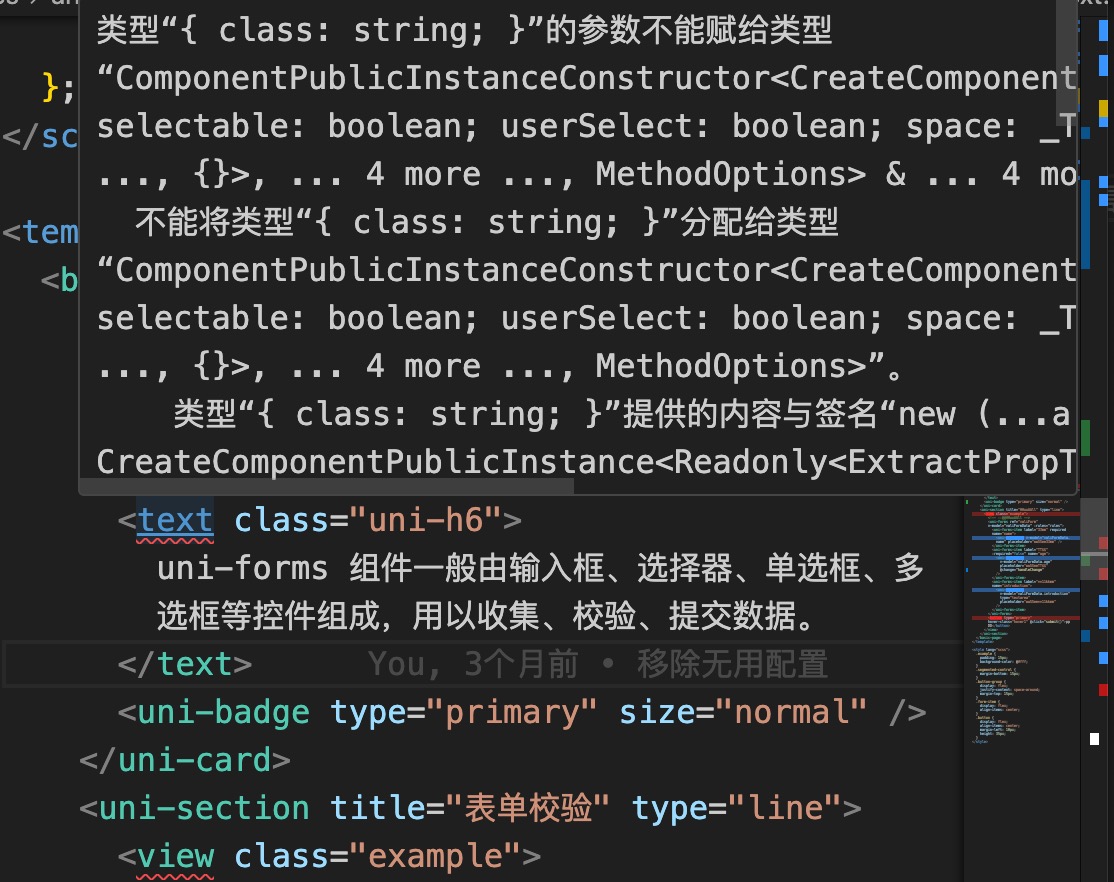
4. 为啥不用 vant-ui?
vant-ui 是 WEB 端 UI 库,不适用于 uni-app。
uni-app 没有 window, document 等 WEB API,所以凡是使用 WEB API 的 框架、UI 库 等都不适用于 uni-app。
4. 控制台报错 [plugin:uni:mp-using-component] Unexpected token S in JSON at position 208。
控制台报错如下: 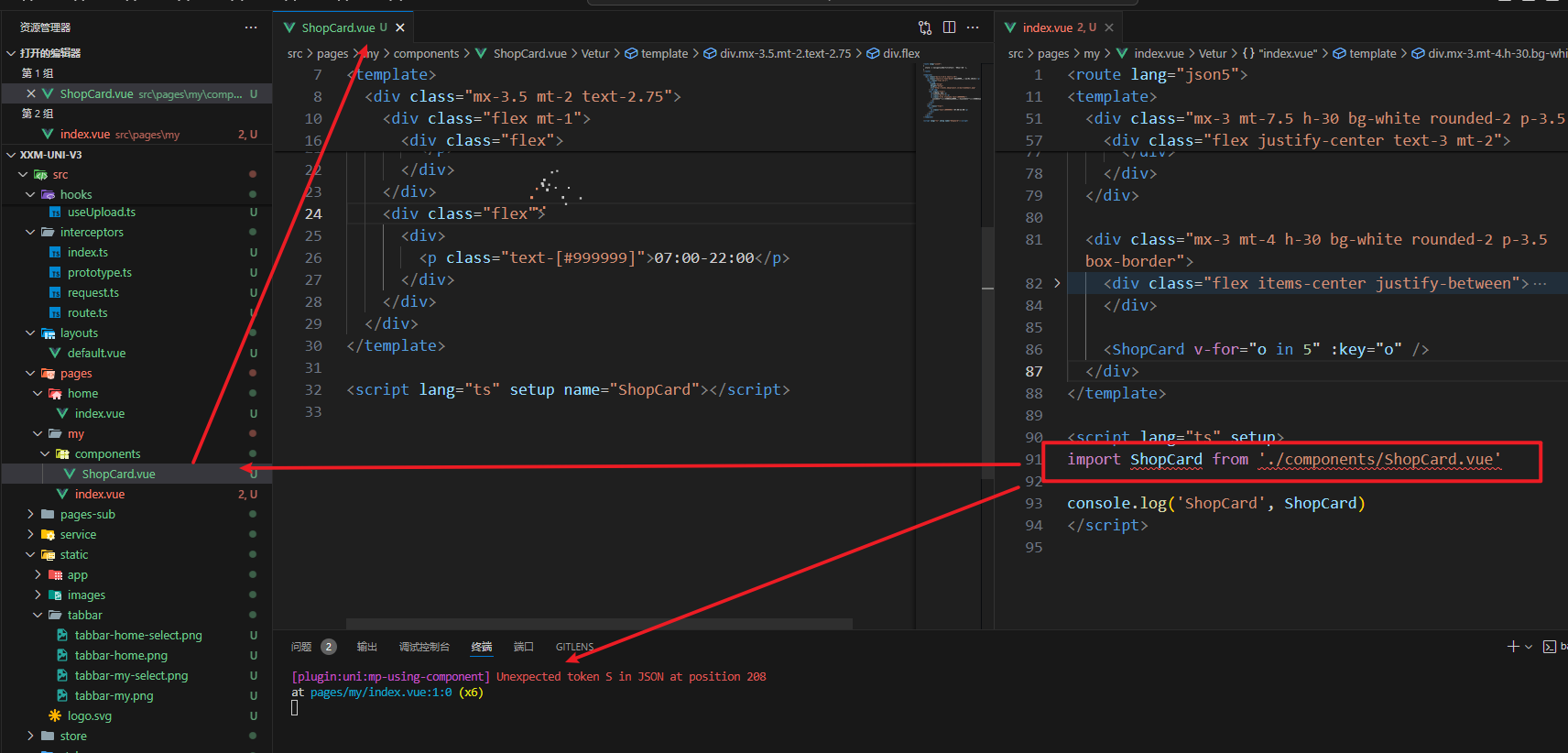
原因是 uni-pages 这个插件最新版本 0.2.22 有问题,需要回退到 0.2.20。
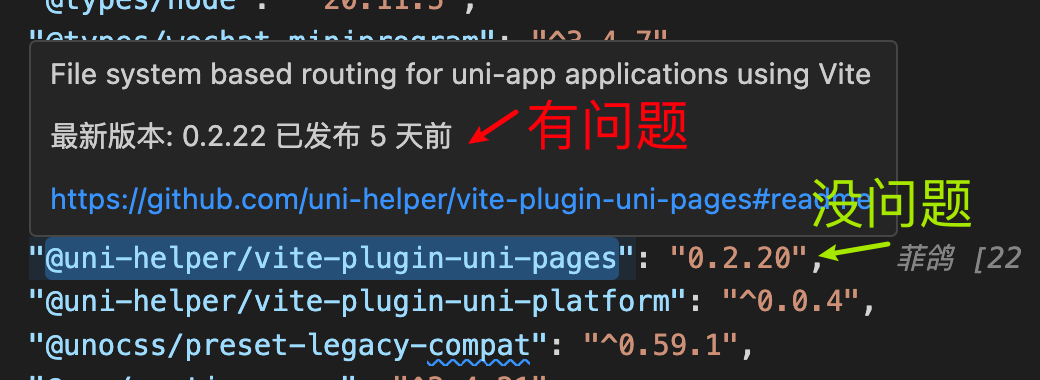
执行如下命令即可:
pnpm add @uni-helper/vite-plugin-uni-pages@0.2.20因为
unibest在2.3.0(含)之前没有把pnpm-lock.yaml加入到版本管理,导致小版还是有细微差别。在
2.4.0开始已经加入,不会再出现这个问题。